Angular Routing Made Easy: Navigating to Specific Components with Examples
Introduction:
Routing is a fundamental feature in Angular that allows for the creation of single-page applications with multiple views. In this article, we will explore how to navigate to a specific component within an Angular application. We'll cover the implementation of click events in the first component and demonstrate how to seamlessly route to different sections of the second component.
By the end, you'll have a solid understanding of Angular routing and component navigation.
Prerequisites:
To follow along with the code examples in this article, make sure you have a basic understanding of Angular and have a development environment set up.
1. Setting up Routes:
First, we need to configure the routes in our Angular application. Open the app-routing.module.ts file and define the routes for both the first and second components.
Here's an example:
2. Implementing Click Event in the First Component:
Next, let's focus on the first component, where the click event will trigger the navigation to the second component.
Open the (i) first.component.html file and (ii) first.component.ts file and add the necessary code:
4. Adding Tabs to the Second Component:
In the second component, we'll use Angular Material's <mat-tab-group> component to create three tabs: "List," "Create," and "Profile."
Open the second.component.html file and replace its content with the following code:
Open the second.component.html file and replace its content with the following code:
5. Setting the Default Tab:
To ensure that the "Create" tab is active when navigating from the first component,
open the second.component.ts file and update the code:
To navigate directly to the "Create" tab within the second component, you can make use of the selectedIndex property of the <mat-tab-group> component from Angular Material. Here's how you can achieve this:
In the second component's code, you can set the selectedIndex property to 1 to display the "Create" tab by default.
Modify your second component's TypeScript code as follows:
Conclusion:
In this article, we explored the process of routing to a specific component in Angular. We learned how to implement a click event in the first component to trigger the navigation and set the default tab in the second component. By following the provided code examples, you can easily apply these techniques to your own Angular applications.
Remember to run your application and test the navigation functionality. Feel free to modify and customize the code snippets to fit your specific requirements.
That concludes our in-depth guide on routing to the second component in Angular.
Happy coding!

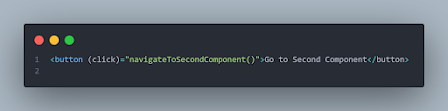






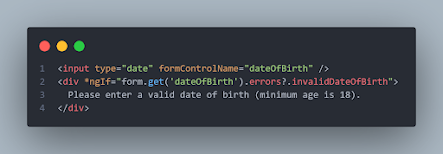

Comments
Post a Comment