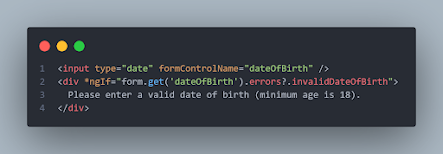Resolving PS1 Error: Enabling Angular Commands in PowerShell
If you get this error while running the ng-script in Powershell: Error: ng : ….\npm\ng.ps1 cannot be loaded because running scripts is disabled on this system. For more information, see about_Execution_Policies at https:/go.microsoft.com/fwlink/?LinkID=135170.LinkID=135170…….. Few Steps to follow: Step 1: Open your terminal and type the below syntax: set-ExecutionPolicy RemoteSigned -Scope CurrentUser This command set the policies for the current user. Step 2: Now the second command is: Get-ExecutionPolicy After running this command, it will show “RemoteSigned”. If the RemoteSigned message is received then the problem is resolved. Step 3: To view the Policy, we need to run the below command: Get-ExecutionPolicy -list The policies are: We can see CurrentUser policy changes to RemoteSigned. We have successfully solved the problem. Now try to run the “ ng version ” angular command in the terminal. Inside the Powershell terminal, the ng command is working. Conclusion...